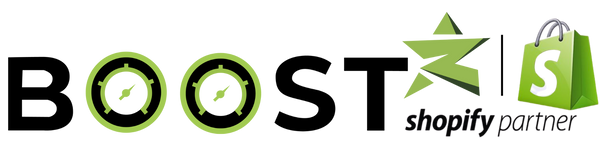Step : 1
Begin by navigating to Shopify's App Store and searching for the Ecom Wishlist Expert application.
Step : 2
Install the Wishlist app by clicking the Open button.
Step : 3
Proceed to set up the Wishlist app step by step
Step : 4
First, go to Customization. Open the Embed Extension, enable the Wishlist button, and configure the font size, text color, background color, and position as needed.
Step : 5
Next, go to Settings and complete all the outlined steps. This completes the first stage of the setup process.
Step : 6
In the second stage, access the Edit Code section, locate the header.liquid file, copy the provided code, paste it, and save your changes.
Step : 7
In the third stage, search for the product-card.liquid file, copy the corresponding code, paste it, and save the file.
Step : 8
The Wishlist setup is now complete. Navigate to the product page to confirm that the Wishlist icon is displayed as expected.
We have two functionalities available
1) Sales Notification
2) Most Liked Notification
Step : 1
Sales Notification and Most Liked Notification will help will be coming as a notification on your mobile and desktop devices and that will show the real time sales so you can background color you can change the position you can change the notification interval and notification Delay along with that you can also customize your own personalized message and then after you can save it.
Step : 2
sales notification application and once we will click on this it will redirected to the product page
Step : 3
The same you can do for Most Liked Notifications so most like a notification different type of people so it is a same but the logic something different and once you will enable the both pop up.
Step : 4
you can see this pop up loved by many Get it before it's gone!.