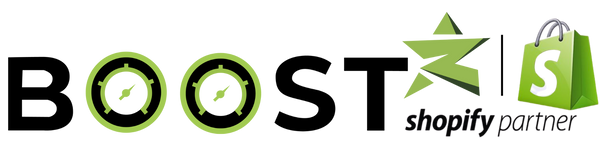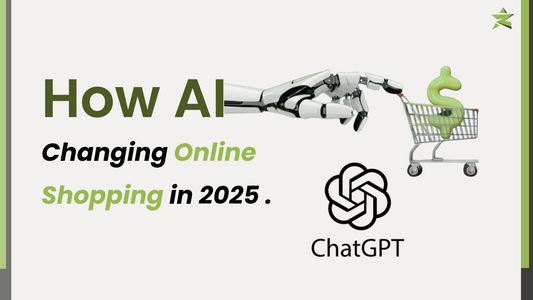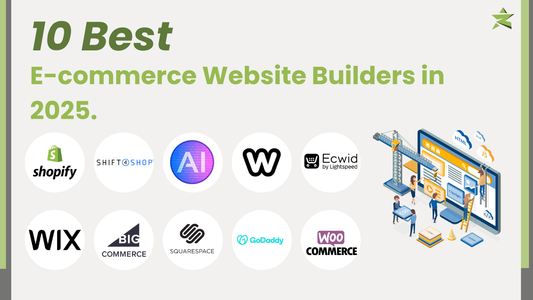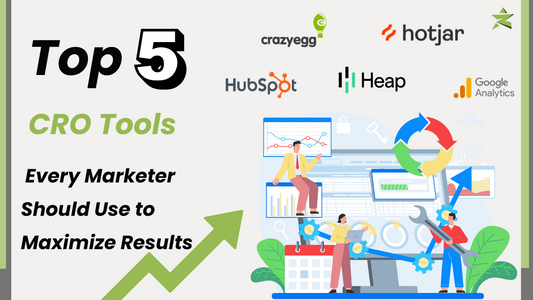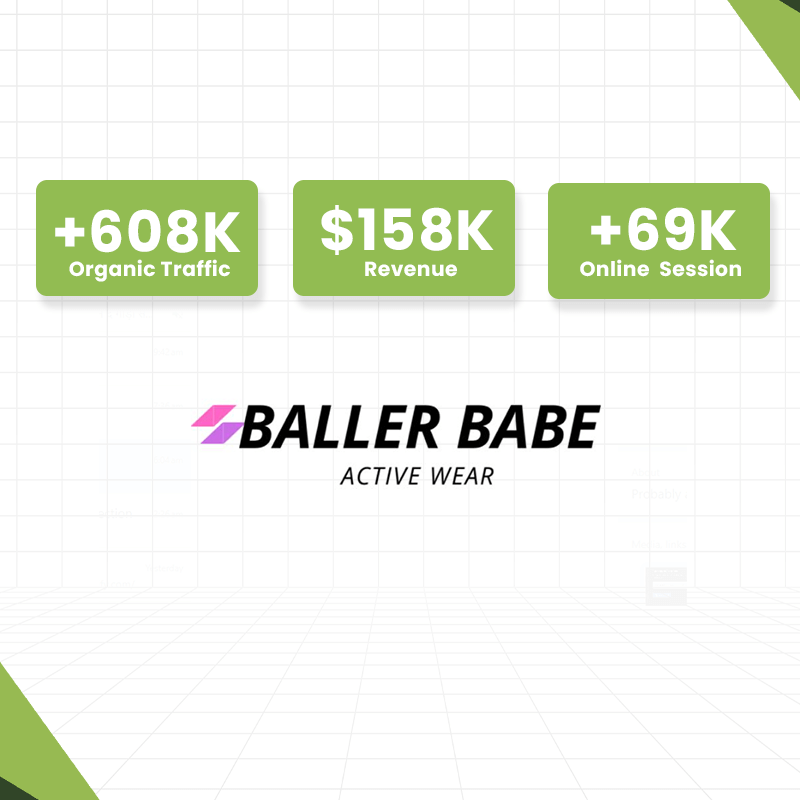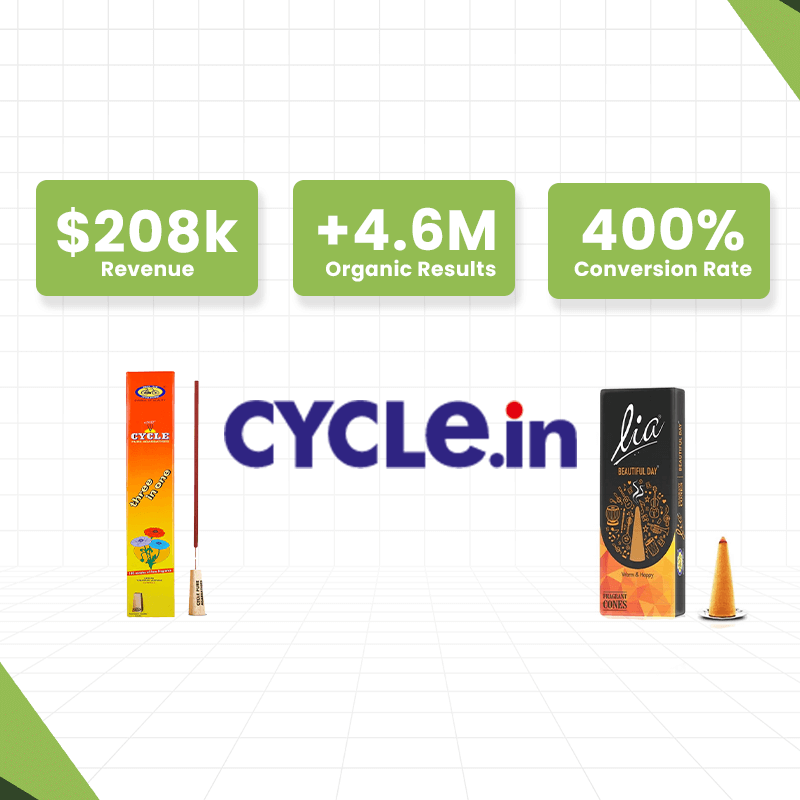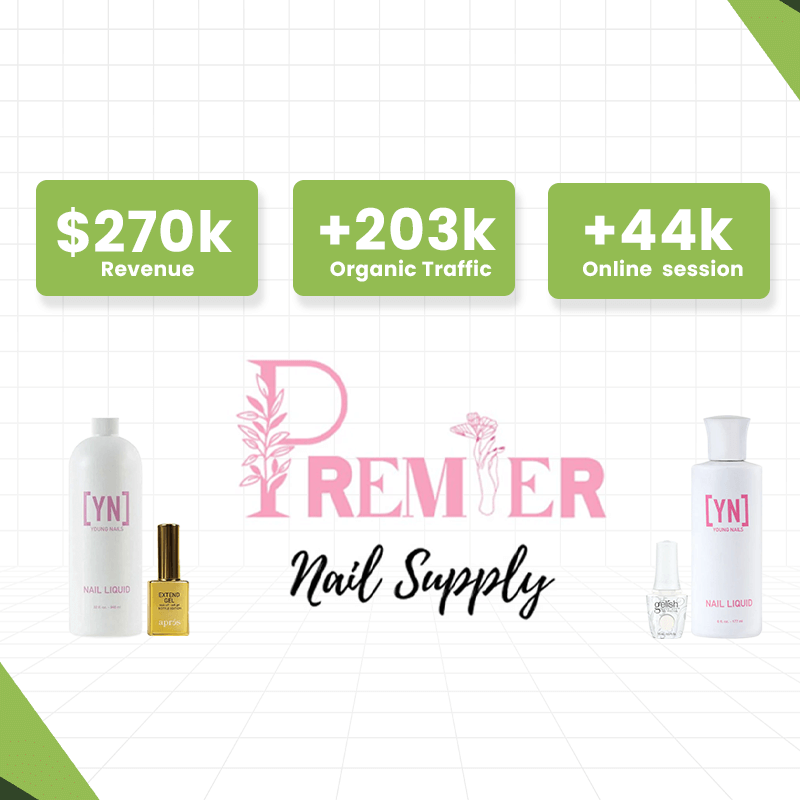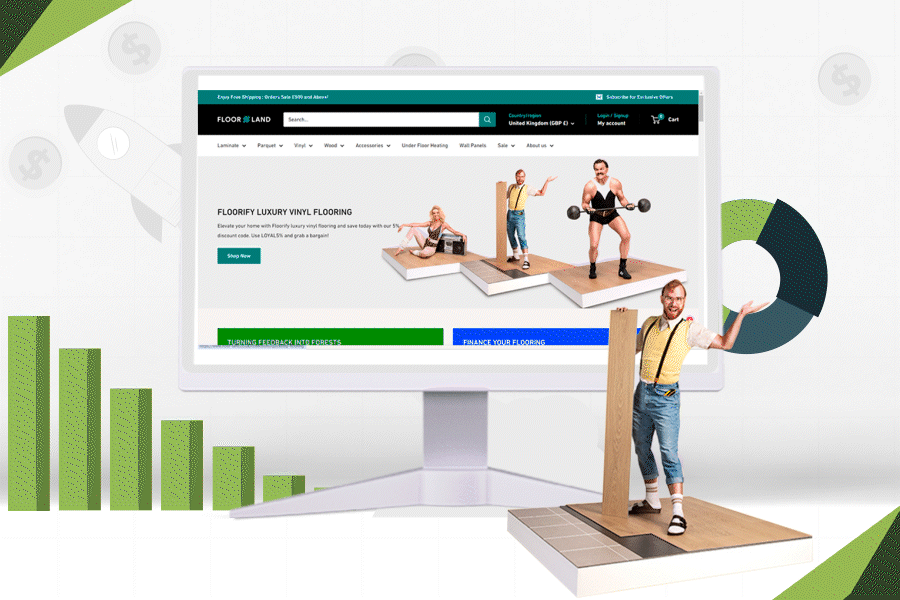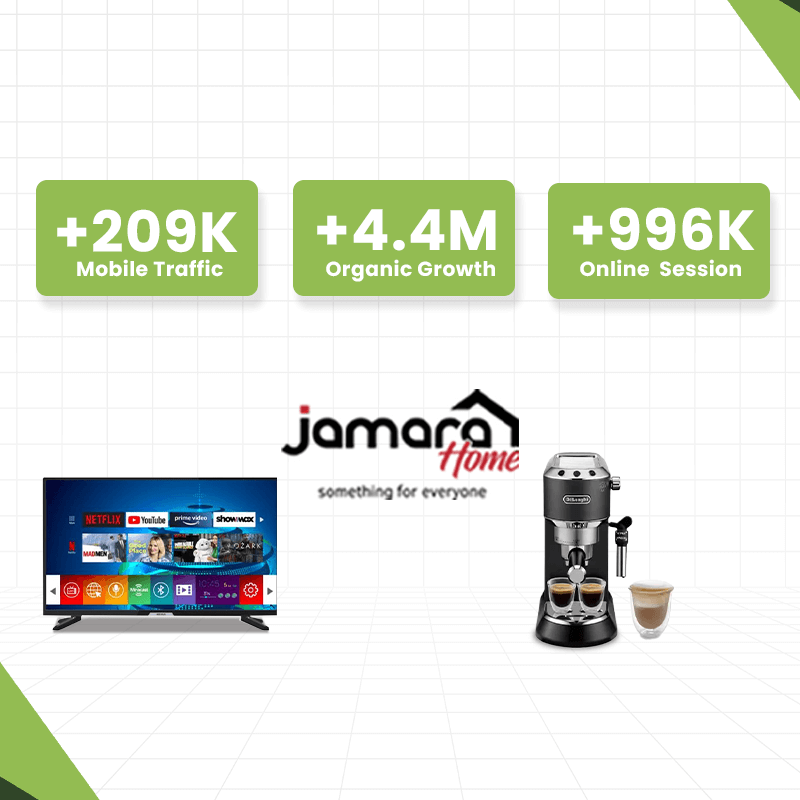If you’re ready to sell digital products like eBooks, music, courses, or stock photos, Shopify is a great platform to start with. In this simple, step-by-step guide, we’ll walk you through the process of setting up a digital storefront on Shopify. Plus, we’ll share tips on how to effectively promote your products to ensure maximum success.
Step 1: Start a Shopify Free Trial
Before you can sell anything on Shopify, you’ll need to sign up for a free trial. This will give you a few days to explore the platform before committing to a plan. What’s great is that once the trial ends, Shopify often offers an extended discount period of just $1 per month for your first month of service, making it a no-brainer to continue using the platform.
After activating your trial, it’s time to start setting up your digital store.
Step 2: Install a Digital Downloads App
Unlike some eCommerce platforms that come with built-in digital selling capabilities, Shopify requires you to install a digital downloads app. While this may seem like an extra step, it gives you a variety of options to choose from, allowing for customization based on your needs.
To install, visit the Shopify app store and search for “Digital Downloads.” You’ll find both free and paid apps. If you’re just getting started, the Shopify Digital Downloads app is a great free option.
Key features of Shopify’s free app include:
- Support for files up to 5GB
- No monthly fees
- Official Shopify support
- Ability to bundle digital and physical products
If you need advanced features like file protection, the DDA Fileflare Digital Downloads app is another good option, offering features like watermarking and download restrictions.
Step 3: Upload Your Digital Product to Shopify
Now that your downloads app is set up, it’s time to upload your digital product.
- In the Shopify dashboard, navigate to Products and click Add Product.
- Enter details such as product title, description, and add any relevant images.
- Select Digital Product or Service under the shipping section if you’re only selling digital goods.
After uploading your product description and images, click Save.
To upload the actual digital file, go to the product details page and select Actions > Add Digital File. Here, you can upload your file and set preferences for how customers receive their download links (automatically via email or manually).
Don’t forget to test the purchasing process by running a test order to ensure everything works smoothly.
Step 4: Launch Your Shopify Store
Before your store goes live, there are a few additional steps to ensure success:
- Choose a theme: Select a theme that suits your brand.
- Optimize site navigation: Make sure your customers can easily find your digital products.
- Add a custom domain: Enhance your brand’s credibility by using a custom URL.
- Write compelling copy: Make your product descriptions informative and engaging.
- Implement SEO strategies: Do keyword research and optimize your store for search engines to increase visibility.
For more detailed instructions on setting up your Shopify store, check out our Shopify Store Creation Guide. It covers everything you need to get up and running.
Step 5: Promote Your Digital Products
Selling digital products requires more than just setting up your store — you need to actively promote them. Here are a few strategies:
- Content marketing: Create blog posts and guides related to your digital products.
- Email marketing: Build an email list and send regular updates about new products or promotions.
- SEO: Optimize your store and product pages for search engines.
- Social media: Share product launches and promotions on platforms like Instagram, Facebook, and Pinterest.
- Partnerships: Collaborate with influencers or brands to expand your reach.
With these steps, you’re now ready to sell digital products on Shopify. Don’t forget to continuously optimize your store and marketing strategies to maximize sales.
Final Tips and Resources
- For detailed SEO guidance, check out our Shopify SEO guide to boost your search rankings.
- Before launching, review our Shopify Launch Checklist to ensure everything is in place for a smooth start.
Good luck with your Shopify digital store, and if you have any questions, feel free to reach out for further help!